Today I’ll help you understand everything about resetting your OPay POS machine in simple terms. Whether your device is acting up or you just want to learn the process, this guide will walk you through each step with easy-to-follow instructions.
By the end, you’ll feel confident about handling your POS machine like a pro.
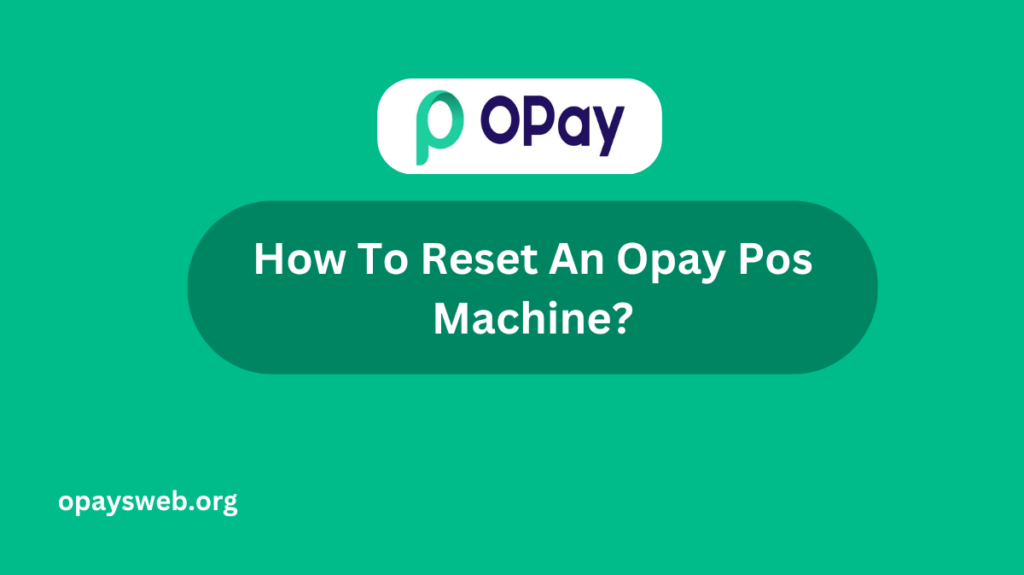
How To Reset An Opay Pos Machine?
To reset an Opay POS machine, you can start by turning off the device and then turning it back on. If that doesn’t work, you may need to press the reset button located on the machine, or follow the instructions in the user manual.
If you’re still having trouble, you can contact Opay customer support for help. They will guide you through the process or assist you in fixing the problem.
Understanding Your OPay POS Machine
An OPay POS machine is a small but powerful device that helps store owners and businesses accept card payments from their customers. Think of it as a tiny ATM that you can carry around.
It connects to the internet to talk to banks and helps businesses receive money without dealing with physical cash. The machine has a screen, some buttons, and a slot where customers can insert or swipe their cards.
Why You Might Need to Reset Your POS Machine
Sometimes your POS machine might not work as well as it should. There are several reasons why you might need to reset it. Your screen might freeze and stop responding to your touch. Maybe the machine keeps showing error messages that won’t go away.
Sometimes transactions might fail even when you know the customer’s card is working. The machine might also start running very slowly, making it hard to serve customers quickly.
Understanding Different Types of Resets
Soft Reset: The Gentle Approach
A soft reset is the gentlest way to restart your POS machine. It’s very similar to when you restart your phone when it’s acting a bit slow.
This type of reset won’t delete any of your important information or transaction history. It’s like giving your machine a quick nap to help it feel better.
Hard Reset: The Stronger Option
When a soft reset doesn’t solve your problem, you might need to try a hard reset. This is like giving your machine a longer sleep.
It clears out temporary files that might be causing problems but still keeps all your important business information safe. Think of it as cleaning your room – you’re organizing things better, but not throwing anything important away.
Factory Reset: Starting Fresh
A factory reset is the strongest type of reset available. It’s like moving to a new house – everything goes back to how it was when you first got the machine.
This means all your settings, saved information, and changes will be erased. You should only use this option when nothing else works or if you’re planning to sell or give away your POS machine.
Preparing for a Reset
Before you start any type of reset, there are important things you need to do. First, make sure you’ve finished all ongoing transactions.
You don’t want to lose any payment information. Write down your login details and merchant ID somewhere safe. If you’re doing a factory reset, back up any important information you want to keep.
Also, make sure your machine has enough battery power or is plugged into a power source. A reset that gets interrupted because of low battery can cause more problems than it solves.
Detailed Steps for Each Reset Type
How to Do a Soft Reset
Start by saving any work you’re doing on the machine. Press and hold the power button for about five seconds. You’ll see the screen go dark.
Wait for about ten seconds. Now, press the power button once to turn the machine back on. The OPay logo will appear, and your machine will start up fresh.
Performing a Hard Reset
For a hard reset, first close any applications you have open. Find both the power button and the volume up button on your machine. Press and hold both buttons together for about ten seconds.
Keep holding until you see the OPay logo appear on the screen. Let go of the buttons and let the machine restart by itself. The machine will take a few minutes to get ready.
Complete Factory Reset Process
A factory reset needs more careful attention. Go into your machine’s settings menu. Look for an option called System or Device Management. Inside that menu, find something called Reset Options or Factory Reset.
The machine will ask for your password to make sure you really want to do this. After you enter it, you’ll see a warning that everything will be erased. If you’re sure, confirm your choice and wait. This process usually takes five to ten minutes.
After the Reset: Getting Back to Work
Once your reset is complete, you’ll need to set up your machine again. For a soft or hard reset, you might just need to log back in. But after a factory reset, you’ll need to:
Connect to your WiFi network again Log in with your merchant account details Update any settings you had before Download any necessary updates Test the machine with a small transaction
Common Problems and Solutions
Sometimes things don’t go perfectly even after a reset. Here are some common issues you might face and how to fix them.
When the Machine Won’t Turn On
If your machine won’t start up, first check if it’s charged. Try plugging it into a different power outlet. Sometimes holding the power button for a longer time helps. If nothing works, you might need to call OPay’s support team for help.
Dealing with Login Issues
You might have trouble logging back in after a reset. Double check that you’re entering your merchant ID correctly.
Make sure your internet connection is working well. If you get an error message, write it down and try again in a few minutes. Sometimes the system just needs a little time to recognize your device again.
Taking Care of Your POS Machine
To avoid needing frequent resets, take good care of your machine. Keep it clean and free from dust. Don’t leave it in very hot or cold places.
Update the software whenever you’re asked to. Be gentle with the buttons and screen. Store it somewhere safe when you’re not using it.
Security Considerations
Your POS machine handles important financial information, so security is crucial. Always keep your passwords and merchant ID private.
Don’t let anyone you don’t trust use the machine. If you’re selling or giving away the machine, make sure to do a factory reset first to protect your information.
When to Contact Support
Sometimes you might face problems that a reset can’t fix. Contact OPay support if:
Your machine won’t turn on even after trying different resets You see error messages that don’t go away The machine isn’t accepting any cards You’ve forgotten your login details The screen is damaged or not working properly
Conclusion
Resetting your OPay POS machine doesn’t have to be scary or complicated. Start with a soft reset for small problems, try a hard reset if that doesn’t work, and save the factory reset for serious issues.
Remember to always keep your login information safe and back up important data before any major reset. With this guide, you’re now prepared to handle most reset situations that come your way.
Frequently Asked Questions
Is it safe to reset my POS machine?
Yes, it’s completely safe. The machine is designed to handle resets without damaging any hardware. Just make sure to follow the steps carefully.
Will I lose money information when I reset?
No, your transaction records are saved securely and won’t be lost during normal resets. Only a factory reset might affect this data.
How long should I wait after a reset?
Give your machine about 5 minutes to fully restart and set itself up again. This helps ensure everything works properly.
What if I reset during a transaction?
Try not to reset during active transactions. Always finish or cancel any ongoing payments before resetting.
Can I use the machine right after a reset?
After a soft or hard reset, yes. After a factory reset, you’ll need to set up your account information first.