Have you ever worried about what might happen if someone got hold of your phone and tried to use your OPay account? Don’t worry, we’ve got you covered.
We’ll show you how to block your OPay account from another phone. It’s easier than you might think, and it’s a great way to keep your money safe.
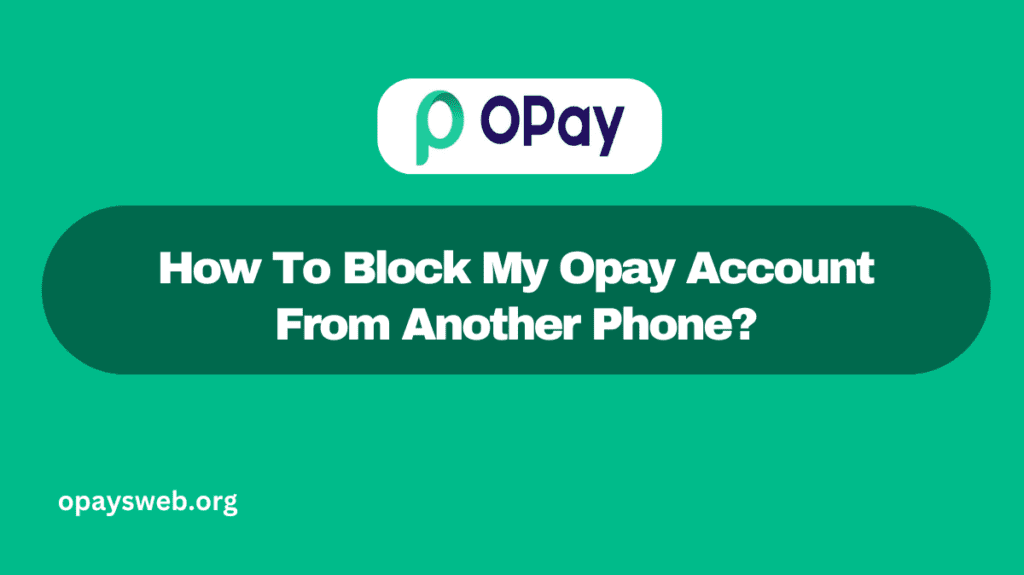
Why You Might Need to Block Your OPay Account
Before we dive into the how-to, let’s talk about why you might need to do this. Maybe you lost your phone, or it was stolen.
Or maybe you’re just worried that someone might try to use your account without your permission. Whatever the reason, blocking your account is a smart move to protect your money.
Common Reasons to Block Your OPay Account
| Reason | Description |
| Lost Phone | You can’t find your phone and worry someone might use your OPay account |
| Stolen Phone | Your phone was taken, and you want to prevent unauthorized access |
| Suspicious Activity | You notice weird transactions on your account |
| Precautionary Measure | You want to be extra careful with your money |
How to Block Your OPay Account: Step-by-Step Guide
Now, let’s get to the good stuff. Here’s how you can block your OPay account from another phone:
Step 1: Borrow a Phone
First things first, you need to borrow a phone. Ask a friend or family member if you can use theirs for a few minutes. Make sure it’s someone you trust!
Step 2: Download the OPay App
Once you have a phone, you’ll need to download the OPay app. Here’s how:
- Go to the app store (Google Play Store for Android or App Store for iPhone).
- Search for “OPay”.
- Tap “Install” or “Get” to download the app.
- Wait for it to finish installing.
Step 3: Open the OPay App
Now that you have the app, tap on it to open it. You’ll see the OPay home screen.
Step 4: Choose “Forgot Password”
Look for an option that says “Forgot Password” or something similar. It’s usually near the bottom of the screen. Tap on it.
Step 5: Enter Your Phone Number
The app will ask for your phone number. This is the number you use for your OPay account. Type it in carefully and double-check to make sure it’s correct.
Step 6: Verify Your Identity
OPay wants to make sure it’s really you trying to access the account. They might ask you some security questions or send a code to your email address. Answer the questions or enter the code they send you.
Step 7: Create a New Password
If everything checks out, OPay will let you create a new password. Choose something strong that’s hard for others to guess, but easy for you to remember. Here’s a tip: use a mix of letters, numbers, and symbols.
Step 8: Log In and Block Your Account
Once you’ve set your new password, log in to your account. Look for an option to block or freeze your account. It might be in the settings or security section. Tap on it and follow the instructions to block your account.
What Happens When You Block Your OPay Account?
Blocking your account is like putting a big “STOP” sign on it. Here’s what it does:
| Action | Result |
| Transfers | No one can send money from your account |
| Withdrawals | Cash can’t be taken out of your account |
| Payments | Your account can’t be used to pay for things |
| Login Attempts | Even with the right password, no one can log in |
How to Unblock Your OPay Account
Don’t worry if you block your account and then want to use it again later. You can unblock it! Here’s how:
- Open the OPay app on your phone (or download it again if you need to).
- Log in with your phone number and the new password you created.
- Look for an option to unblock or reactivate your account.
- Follow the steps OPay gives you. They might ask you to verify your identity again.
- Once you’re done, your account should be back to normal!
Keeping Your OPay Account Safe
Blocking your account is a great way to protect your money in an emergency. But there are other things you can do to keep your account safe all the time:
Use a Strong Password
Choose a password that’s hard for others to guess. Mix up letters, numbers, and symbols. And don’t use the same password for everything!
Keep Your Phone Secure
Put a passcode or fingerprint lock on your phone. This adds an extra layer of protection if someone gets hold of your device.
Don’t Share Your Details
Never tell anyone your OPay password or the code OPay sends you to log in. Not even OPay will ask for these!
Check Your Account Regularly
Take a look at your account often. If you see anything weird, report it to OPay right away.
When to Contact OPay Customer Service
Sometimes, you might need extra help with your account. Here are some times when you should reach out to OPay’s customer service team:
| Situation | What to Do |
| Can’t Block Account | If you’re having trouble blocking your account, give them a call |
| Suspicious Activity | If you see transactions you didn’t make, let them know right away |
| Account Access Issues | If you can’t log in or access your account, they can help |
| General Questions | For any other questions about account security, don’t hesitate to ask |
Conclusion
Keeping your OPay account safe is super important. Now you know how to block your account from another phone if you need to. Remember, it’s always better to be safe than sorry when it comes to your money. If you’re ever unsure about something, don’t be afraid to ask for help from OPay or a trusted adult.
Frequently Asked Questions
How long does it take to block an OPay account?
It usually only takes a few minutes, as long as you can verify your identity.
Can I still receive money if my account is blocked?
Yes, money can still come into your account, but you won’t be able to use it until you unblock your account.
Will blocking my account cancel any scheduled payments?
Yes, any scheduled payments or transfers will be stopped when you block your account.
Can I block my account without a phone?
It’s usually easiest to do it from a phone, but you can try contacting OPay’s customer service for other options.
How often should I change my OPay password?
It’s a good idea to change your password every few months, or right away if you think someone else might know it.